



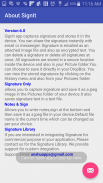
Signature Capture

คำอธิบายของSignature Capture
Sign on the screen and save it to the device. Share the signature as image file.
Send signature as attachment to an email or to any popular app. Integrate with Cloud Storage. This integration allows to save signatures directly to your personal cloud storage folder. History screen shows the list of all the signatures. Delete or share the signatures from History screen.
Take Notes, Sign at the bottom and save the whole document as an image file in the download folder of your device. History screen shows the list of all the notes. Delete or share from the history screen or from the main screen. Signatures can be re-sized to suite the document.
Settings screen is used to configure the app to integrate with Cloud Storage. If integrated, all Signatures and Notes are saved to your cloud folder.
ลงชื่อเข้าใช้บนหน้าจอและบันทึกลงในอุปกรณ์ แชร์ลายเซ็นเป็นไฟล์รูปภาพ
ส่งลายเซ็นเป็นเอกสารแนบไปยังอีเมลหรือแอปที่เป็นที่นิยม ผสานรวมกับ Cloud Storage การผสานรวมนี้ช่วยให้คุณสามารถบันทึกลายเซ็นลงในโฟลเดอร์เก็บข้อมูลส่วนบุคคลของคุณได้โดยตรง หน้าจอประวัติแสดงรายการลายเซ็นทั้งหมด ลบหรือแชร์ลายเซ็นจากหน้าประวัติ
จดบันทึกไว้ที่ด้านล่างและบันทึกเอกสารทั้งหมดเป็นไฟล์รูปภาพในโฟลเดอร์ดาวน์โหลดของอุปกรณ์ของคุณ หน้าจอประวัติแสดงรายการโน้ตทั้งหมด ลบหรือแบ่งปันจากหน้าจอประวัติหรือจากหน้าจอหลัก ลายเซ็นสามารถปรับขนาดใหม่เพื่อจัดชุดเอกสารได้
หน้าจอการตั้งค่าถูกใช้เพื่อกำหนดค่าแอปเพื่อรวมเข้ากับ Cloud Storage หากรวมลายเซ็นและบันทึกย่อทั้งหมดจะถูกบันทึกลงในโฟลเดอร์ระบบคลาวด์ของคุณ
























